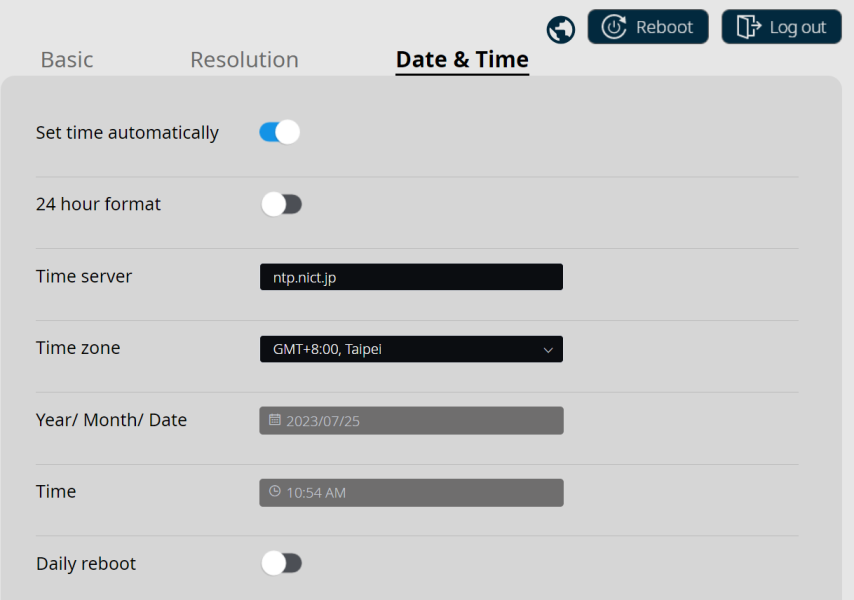This article focuses on the major updates. Read full release notes HERE.
In Q2, our team has worked hard to resolve multiple issues and improve the overall user experience. Also some new features are released. Read on the article to learn more:
1.Floating Menu on the Standby Screen can be enabled or disabled
When you open the Control Panel on the Standby Screen, you can see a switch to enable or disable Floating Menu.
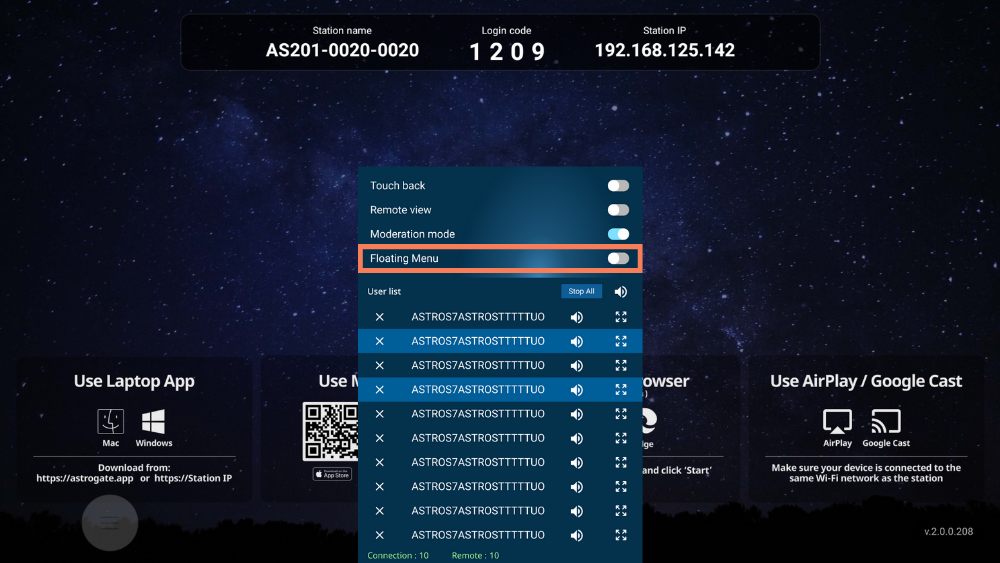
2.Video conference peripheral icons on the Standby Screen will disappear 20 seconds after a successful connection
Before the update, the video conference peripheral icons remain on the display after video conference peripherals are successfully connected to ASTROS Station. Now icons will disappear 20 seconds after a successful connection, so users won’t be distracted by icons during presentation.
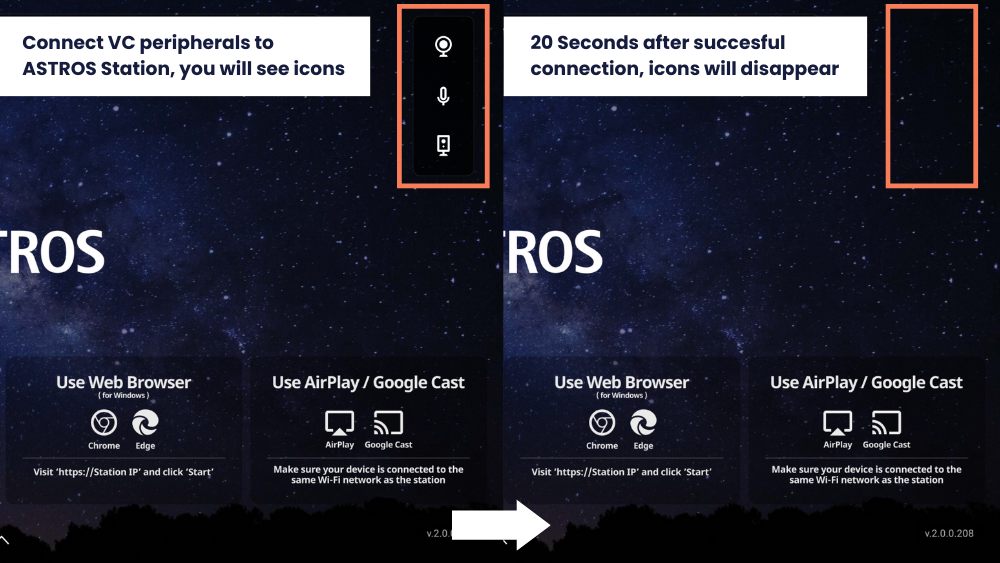
3.Daylight Saving Time is automatically adjusted on the Configuration Page
If your country follows Daylight Saving Time, when you set up the time zone of ASTROS Station on the Configuration Page, choose ‘Set time automatically,’ select your ‘Time Zone,’ and click ‘Apply.’ Your ASTROS Station will then follow Daylight Saving Time.