
In today’s digital age, student data privacy has become a growing concern for parents, educators, and policymakers. With the increasing use of technology in schools, students’ personal information is being collected and shared more than ever before. It is the responsibility of schools to ensure that this data is protected and used appropriately.
There could be a data leak problem with the camera or any other app that teachers and students use. For instance, CCTV is installed in classrooms to ensure student safety, but many cases of hackers attacking CCTV in schools have been reported. As wireless presentation systems are becoming a popular tool for teachers to share content with their students, these systems come with the potential risk of compromising student data privacy, even if they are convenient.
We want all students and teachers to be able to share content easily but safely. ASTROS wireless presentation comes with several features to ensure screen sharing privacy. In this article, we will show you four tips to help protect student data privacy when using ASTROS.
4 Tips to Protect Student Data Privacy with ASTROS
1.Create a Password
The first step in protecting student data privacy when using wireless presentation systems like ASTROS is to secure your wireless network. By ensuring that your network is password-protected and encrypted, you can prevent unauthorized access and ensure that your data is secure.
To prevent unauthorized users from hacking into ASTROS, it’s essential to set up passwords for both ASTROS Manager and Web Moderation. ASTROS Manager is a management system that enables IT staff to configure ASTROS Station quickly, while Web Moderation allows teachers to control students’ screen sharing. Both ASTROS Manager and Web Moderation require administrators to enter a password and login. We strongly recommend changing the default password to enhance data privacy.
Finally, consider setting up a login code for your ASTROS Station. The login code will appear on the standby screen, visible only to those in the room. This ensures that individuals outside the room cannot share the screen or view the displayed content. For instructions on setting up a login code, refer to the user manual.
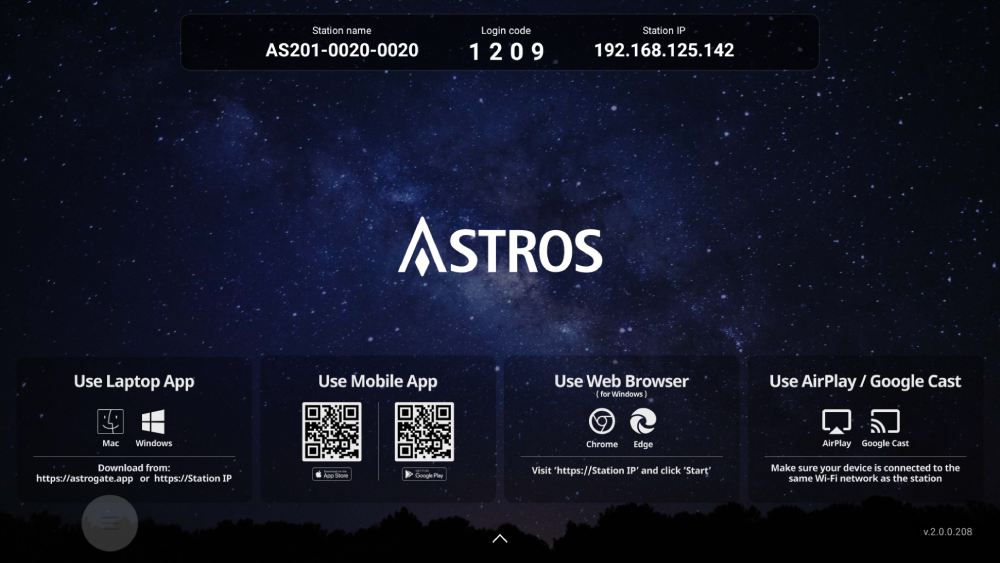
2.Encryption
ASTROS prioritizes users’ data privacy by implementing robust encryption mechanisms. For instance, you can activate WPA2 encryption to enhance the security of your network. Additionally, ASTROS utilizes TLS encryption for all communications, and authenticated encryption for video and audio communications.
3.Check access to ASTROS
ASTROS Moderation empowers teachers to monitor their students’ connection status and manage the content displayed on the screen. Moreover, there is a handy feature that enables teachers to detect unauthorized users attempting to access the shared content. By accessing the Moderation menu, teachers can effortlessly check the number of connected users and remote view users. If there are more users than individuals in the room, the teacher can either turn off Remote View or disconnect unauthorized users. With ASTROS Web Moderation, teachers can even preview the connected users’ screens. To learn more about how to use Moderation, please refer to the user manual.
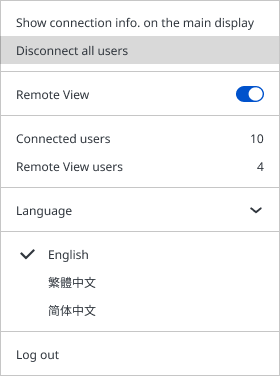
4.Educate students on data privacy
The best practices for data privacy should be taught to students. This includes teaching them how to handle private information, such as not sharing passwords, avoiding dubious links, and avoiding downloading unauthorized software. Teaching students about their rights and how to respect their privacy is also crucial.
Conclusion
In conclusion, protecting student data privacy should be a top priority for schools. For wireless presentation, ASTROS can help schools and teachers to have a safer screen sharing environment.If you are interested in installing ASTROS in your classroom, CLICK HERE to contact us for more information.