
When it comes to wirelessly sharing the screen, there are actually many ways to do so. Some require users to install the software, some require users to use an extra dongle to do it. However, some companies may have policies in place to restrict employees from installing software randomly on their work computers. Here are a few common reasons:
- Security risks: Randomly installing software can expose the company’s network and systems to security vulnerabilities. Some software may contain malware or have weak security measures, which could compromise sensitive company data or provide unauthorized access to networks.
- Legal and licensing concerns: Many software applications are protected by copyright laws, and using them without proper licenses is illegal. Random software installations may lead to unauthorized use of copyrighted software, exposing the company to legal risks and potential fines.
- Compatibility issues: Software installations can sometimes conflict with existing software or the operating system, causing compatibility issues and system instability. Unapproved software may not undergo compatibility testing within the company’s environment, leading to unforeseen technical problems.
- Technical support challenges: Supporting a wide range of software installations becomes challenging for IT teams. When employees install software randomly, it becomes difficult to provide efficient technical support and troubleshooting, potentially leading to increased IT costs and decreased productivity.
If your company has those concerns and you are not allowed to install extra software, don’t worry, you can still enjoy wireless presentation in the meeting room. ASTROS provides users several ways to share the screen without using cables. Here are how you can share without installing software:
1.Using ASTROS Pod
ASTROS Pod is a type-C interface dongle. When you share the screen, you only need to plug it into your device, click the Share button, and you can share the screen. It’s very easy to use. There’s no Wi-Fi configuration required. You can check our user manual to learn more tips.
ASTROS Pod not only can help you share the screen, but also lets you start a wireless video conference. The process is similar to sharing the screen. By plugging ASTROS Pod into the device and clicking the Function Button, users can easily and wirelessly connect to the room’s camera, microphone, and speaker. For more information about wireless conferencing, check out our solution, ASTROS Conference.
2.Using A Browser
If you want to use a laptop to share the screen, you can choose Browser Sharing. Make sure your laptop and the ASTROS Station are connected to the same network, type in ASTROS Station’s IP address, and click “Start Sharing”. You are ready to share the screen. It doesn’t require you to install any software, so it’s simple and safe. Follow our user manual to check steps.
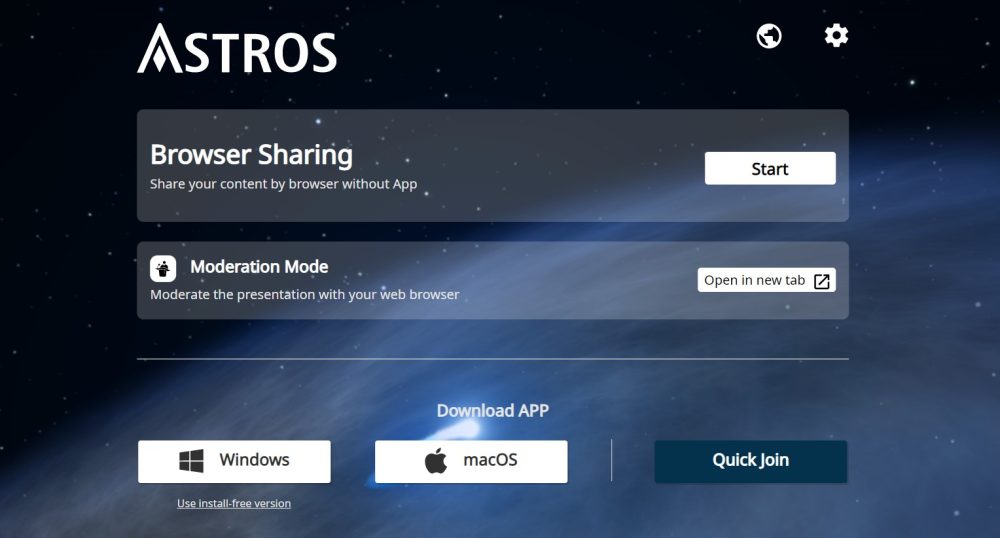
3.Using Native Protocols such as AirPlay or Google Cast
ASTROS provides users with the flexibility to utilize native protocols such as AirPlay or Google Cast for seamless screen sharing. This means that regardless of the operating system running on your device, be it iOS, Android, or even Windows, you can effortlessly share your screen with ASTROS. Whether you prefer the convenience of AirPlay’s wireless mirroring capabilities or the versatility of Google Cast, ASTROS enables you to leverage these native protocols to their fullest potential, ensuring a smooth and hassle-free screen sharing experience across various platforms. You can check our user manual to see more information.
With or without software, you can wirelessly share the screen with ASTROS. We let our users choose the way they want. If you are still worried about data security, you can check out our article “Safe Screen Sharing with ASTROS: 4 Tips to Protect Student Data Privacy in the Classroom” to learn how to enhance data privacy. To delve deeper into the features and advantages of ASTROS, don’t hesitate to contact our experts who will provide you with comprehensive information.